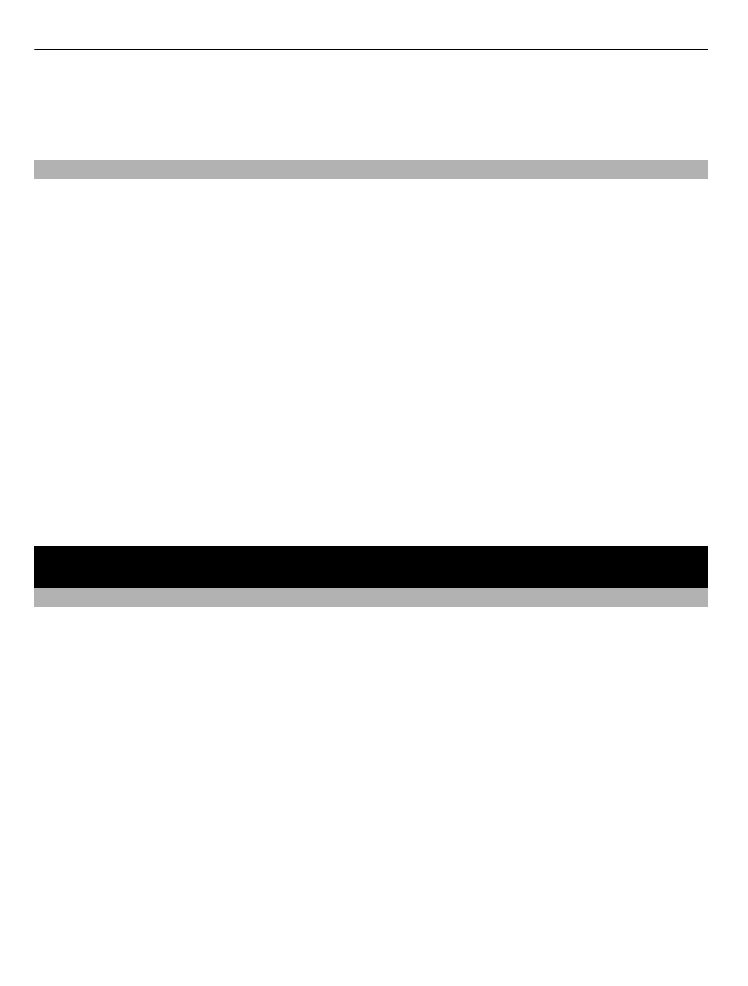
Send a message
Keep in touch with your family and friends with text and multimedia messages. You
can attach your pictures, videos, and business cards to your message.
Select
Menu
>
Messaging
.
1 Select
Create message
.
2 Write your message.
3 To add an attachment , select
Options
>
Insert object
.
4 Select
Send to
.
5 To enter a phone number or mail address manually, select
Number or mail
. Enter
a phone number, or select
, and enter a mail address. To select a recipient or
a contact group, select
Contacts
or
Contact groups
.
6 Select
Send
.
Tip: To insert a special character or smiley, select
Options
>
Insert symbol
.
16
Messaging
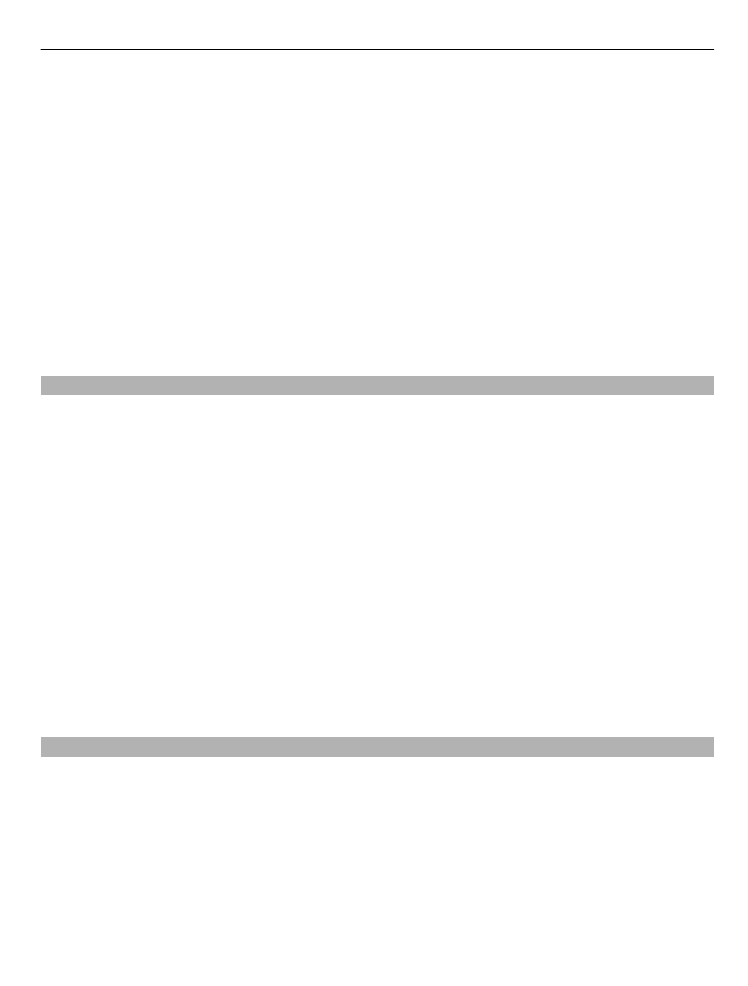
Sending a message with an attachment may be more expensive than sending a normal
text message. For more information, contact your service provider.
You can send text messages that are longer than the character limit for a single
message. Longer messages are sent as two or more messages. Your service provider
may charge accordingly.
Characters with accents, other marks, or some language options, take more space,
limiting the number of characters that can be sent in a single message.
If the item you insert in a multimedia message is too large for the network, the device
may automatically reduce the size.
Only compatible devices can receive and display multimedia messages. Messages
may look different in different devices.